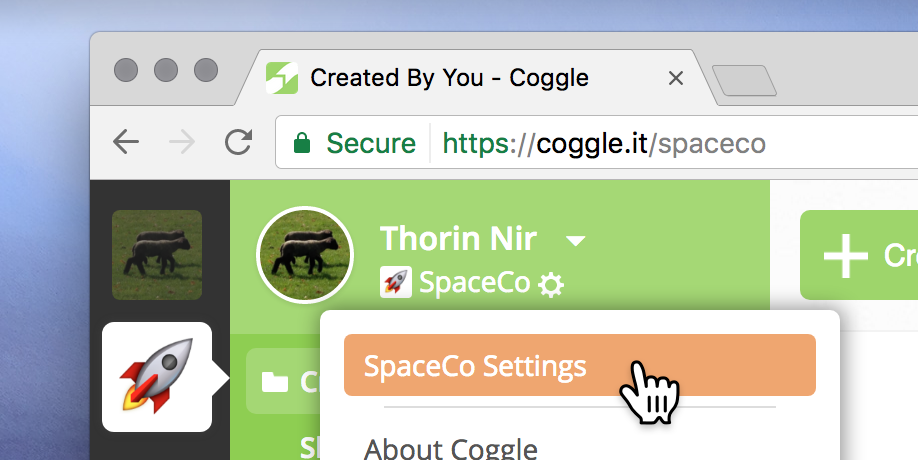Getting started with your new Organisation
After clicking “JOIN” in your invitation email to a Coggle organisation, and signing in to Coggle, you'll see a new sidebar down the left-hand side of your Coggle homepage. This is where you choose between your new Organisation area, and the Personal area: the Organisation workspace keeps team or company documents separate from your personal ones.

To create a personal document, first select your personal icon then use the Create Diagram button – or to create an Organisation document first make sure that your Organisation is selected. Every Coggle diagram is either personal, or belongs to an Organisation (diagrams never appear in both areas).
Within your Organisation area you get all the extra features that are included in our Awesome plan too, so try adding big images to your diagram, or using the auto-arrange function!
The Administrators for each organisation have access to your documents inside their Organisation (they can do helpful things like recovering accidentally deleted documents) – but they can never see or access documents in your personal section.
You can tell quickly whether a document you’ve been invited to by a co-worker is in your Organisation by seeing that it has your Organisation’s icon in the top left, next to the Coggle logo:
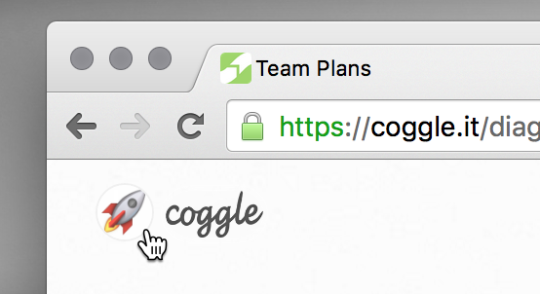
Within the Organisation, you can have separate folders (including the built-in “Created By You” and “Shared With You” folders) that you can select in the sidebar. Administrators can also view the documents in all of the members’ Organisation areas from the Organisation’s settings.
Organisation administrators can manage the Organisation's settings, to add or remove members, or promote members to be fellow administrators from the settings menu in the top left after selecting the organisation in the sidebar.